L7: HandPose Serial
Table of Contents
- Handpose
- ml5 HandPose
- Building an ml5 HandPose + Arduino app: HandWaver
- References
In our previous lesson, we introduced combining Arduino with machine learning (ML) libraries like ml5.js, a web-based ML library built on Google TensorFlow. Specifically, we built a p5.js app that fed a real-time web cam stream into ml5’s PoseNet to identify and classify human body parts (keypoints) and sent identified keypoints to our Arduino to create new interactive experiences.
In this lesson, we will introduce a new ml5 model, called Handpose, which precisely tracks the hand and 20 finger keypoints in 3-dimensions, and use it to control a servo motor. This lesson should further advance your understanding of using ml5, how to modularize and build an ml5+Arduino app step-by-step, and hopefully also inspire you to think about how we can combine real-time ML with Arduino.
Video. A quick demonstration of ml5’s Handpose as implemented in our example app called HandWaveDetector (code).
Handpose
In March 2020, the Google TensorFlow.js team released two incredible packages for web-based face and hand tracking, entitled FaceMesh (now face-landmarks-detection) and HandPose, respectively. Soon thereafter a user made a new feature request to support these new packages with ml5. By November 2020, it was implemented into ml5 by Bomani Oseni McClendon as part of the ml5.js Fellows Program).
Video. A demonstration of TensorFlow.js’ FaceMesh and HandPose both which are available in ml5 as Facemesh and Handpose. Video from the TensorFlow.js blog.
In this lesson, we will focus on HandPose rather than FaceMesh (though both are available in ml5). You are welcome to use either the TensorFlow.js implementation, Google’s MediaPipe version, or ml5’s version. All three implementations use the same underlying pre-trained ML model. For this lesson, we will use ml5’s HandPose. Here are some example demos across the three implementations, which run in your web browser:
- Google MediaPipe’s Hand Tracking Demo
- Google MediaPipe’s Demo App: Hand Defrosting
- Google TensorFlow’s HandPose Demo
- ml5 HandPose Demo in p5.js web editor
HandPose model
In 2019, research scientists Margaret Mitchell, Timnit Gebru, and colleagues published a paper entitled Model Cards for Model Reporting, which called for ML-based APIs to provide transparent information about how the underlying ML model in the API was trained and expected usage contexts. The paper begins with important motivation that emphasizes how ML is beginning to permeate every aspect of life with serious ramifications:
Trained machine learning models are increasingly used to perform high-impact tasks in areas such as law enforcement, medicine, education, and employment. In order to clarify the intended use cases of machine learning models and minimize their usage in contexts for which they are not well suited, we recommend that released models be accompanied by documentation detailing their performance characteristics.
They then propose a framework called “model cards” to standardize how ML models are reported by companies:
In this paper, we propose a framework that we call model cards, to encourage such transparent model reporting. Model cards are short documents accompanying trained machine learning models that provide benchmarked evaluation in a variety of conditions, such as across different cultural, demographic, or phenotypic groups (e.g., race, geographic location, sex, Fitzpatrick skin type [15]) and intersectional groups (e.g., age and race, or sex and Fitzpatrick skin type) that are relevant to the intended application domains. Model cards also disclose the context in which models are intended to be used, details of the performance evaluation procedures, and other relevant information.
This paper and the respective research scientists who authored it have made a significant impact on the ML community. As a testament, many of the Google ML APIs and models now provide “model cards”. Here’s the model card for HandPose (local copy)—notably, I could not find one for PoseNet.
We summarize a few important HandPose model notes below.
Model specifications
HandPose consists of two lightweight models, a palm detector and a hand landmark model, to detect and classify keypoints on the hand. The model inputs an image or video frame, resizes that input to 256x256 for recognition, and outputs:
- a palm bounding box,
- 21 3-dimensional hand landmarks (keypoints), and
- an overall confidence score for the hand detection
The 21 keypoints include four each for the thumb, indexFinger, middleFinger, ringFinger, and pinky plus one more for the palmBase:
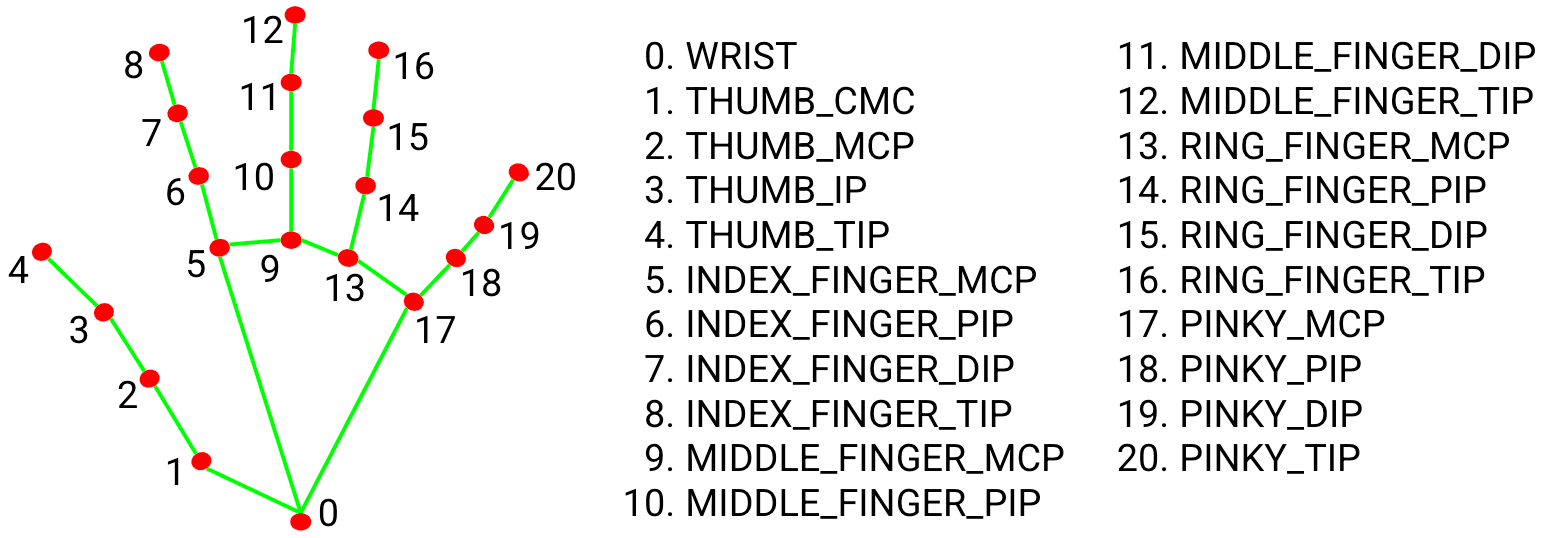 Figure. The HandPose keypoints from the MediaPipe team.
Figure. The HandPose keypoints from the MediaPipe team.
The actual keypoint indices from the TensorFlow implementation, which ml5 uses:
export const MESH_ANNOTATIONS: {[key: string]: number[]} = {
thumb: [1, 2, 3, 4],
indexFinger: [5, 6, 7, 8],
middleFinger: [9, 10, 11, 12],
ringFinger: [13, 14, 15, 16],
pinky: [17, 18, 19, 20],
palmBase: [0]
};Code. Source from keypoints.ts in the TensorFlow models repo.
According to the TensorFlow team, HandPose is well-suited for real-time inference across a variety of devices, achieving 40 FPS on a 2018 MacBook Pro, 35 FPS on an iPhone11, and 6 FPS on a Pixel3.
Model limitations and ethical considerations
In terms of limitations and ethical considerations, the HandPose model card specifies that the HandPose models have been trained on a limited dataset and are not appropriate for counting the number of hands in a crowd, detecting hands with gloves or occlusions, or detecting hands that are far from the camera (greater than ~2 meters).
Moreover, the model card makes clear that the HandPose model is not intended for life-critical decisions and that performance will vary across skin tones, gender, age, and environmental conditions (e.g., low light).
Importantly, just as PoseNet, which we used in the previous lesson, detects body pose keypoints but does not attempt to recognize who is in an image, HandPose similarly performs detection but does not attempt recognition (that is, who owns the detected hand). In computer vision, there is an important difference between detection and recognition. All detections occur locally in the user’s web browser (and not in the cloud).
ml5 HandPose
The ml5 HandPose model works similarly to the TensorFlow.js and MediaPipe versions; however, the ml5 model only supports one hand at a time.
The HandPose Data Structure
Just like with PoseNet, the TensorFlow and ml5 HandPose APIs use the same data structure. The model returns an array of objects describing each detected hand (always one in ml5’s case, currently). Each “hand” object includes four things:
- a
handInViewConfidence, which is the model’s confidence that the hand actually exists - a
boundingBox, which provides thetopLeftx,y andbottomRightx,y positions of the detected hand - a
landmarksarray, which includes the 3D (x,y,z) coordinates of each hand landmark (keypoint) - an
annotationsarray, which provides the same 3D coordinates aslandmarksbut semantically grouped intothumb,indexFinger,middleFinger,ringFinger,pinky, andpalmBase
The array structure looks like this:
[
{
handInViewConfidence: 1, // The probability of a hand being present.
boundingBox: { // The bounding box surrounding the hand.
topLeft: [162.91, -17.42],
bottomRight: [548.56, 368.23],
},
landmarks: [ // The 3D coordinates of each hand landmark.
[472.52, 298.59, 0.00],
[412.80, 315.64, -6.18],
...
],
annotations: { // Semantic groupings of the `landmarks` coordinates.
thumb: [
[412.80, 315.64, -6.18]
[350.02, 298.38, -7.14],
...
],
...
}
}
]To make this more clear, here’s a screenshot from Chrome’s dev tools showing the predictions array (which, again, will always be size 1 because ml5 is currently limited to detecting one simultaneous hand). In the screenshot, I’ve expanded the array to show the aforementioned high-level structure of handInViewConfidence, boundingBox, landmarks, and annotations.
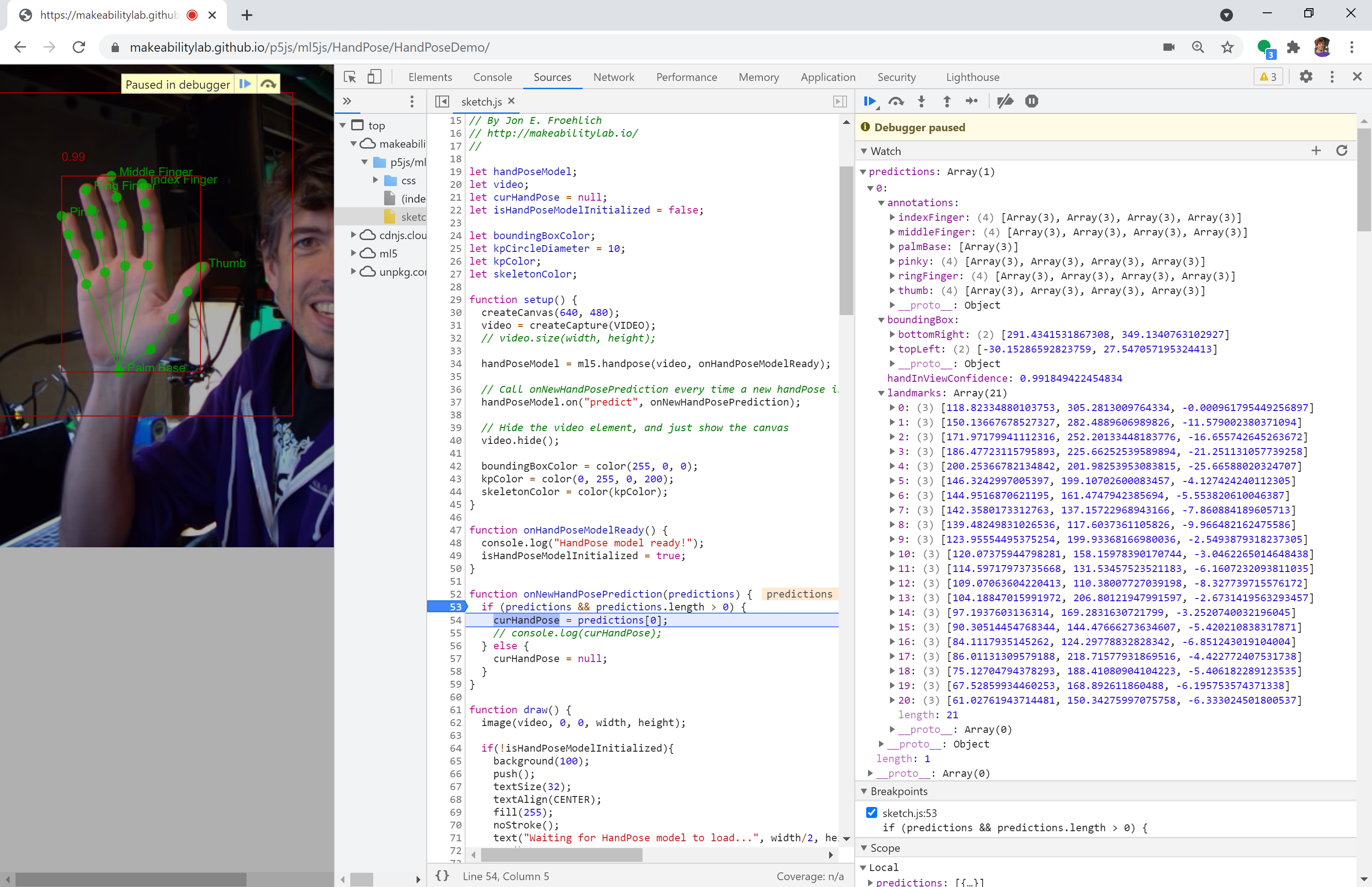 Figure. This figure shows a screenshot of the HandPose
Figure. This figure shows a screenshot of the HandPose predictions array and underlying objects as shown in Chrome’s dev tools. Right-click and select “Open Image in New Tab” to enlarge. The app running here is our HandPoseDemo. You can also explore the model interactively: run HandPoseDemo, open sketch.js in Sources, put a breakpoint on the onNewHandPosePrediction() function, and add the predictions array to the Watch list. Exploring data structures like this can help advance understanding—and is a great strategy for web dev.
Example p5.js + ml5.js HandPose demo
To demonstrate the ml5.js HandPose API and how to step through the data structure, we created a simple application called HandPoseDemo that renders:
- the
boundingBoxreturned from the API along with a “tighter” version that we manually calculate based on keypoints - the
handInViewConfidencescore, which we draw above the “tight” bounding box - the 21
landmarks(keypoints) for thethumb,indexFinger,middleFinger,ringFinger,pinky, andpalmBasealong with text labels
This data structure is similar but not identical to PoseNet—one key difference is that unlike PoseNet, the individual keypoints do not include specific confidence scores. Here’s a quick video demo.
Video. The HandPoseDemo (code on GitHub). You can also view, edit, and play with the code in the p5.js web editor.
We put the HandPoseDemo up on the p5.js web editor (link). We encourage you to view the code, edit it, and play. The demo is also available on GitHub (live page, code).
Building an ml5 HandPose + Arduino app: HandWaver
To help highlight the potential of real-time ML plus Arduino, we will build a simple “robotic” hand waver. We will use ml5’s HandPose API to sense the user’s hand, which will then control a servo motor embedded on a cardboard-crafted figure. See sneak preview below.
Video. A quick demo of “Henry, the Tape Man”, which was designed and built by a kindergartner, a preschooler, and me. The JavaScript-based frontend is built with the p5+ml5 app called HandWaver and the Arduino sketch ServoSerialIn.ino. (The actual Arduino sketch running here is a slightly modified version called ServoPotWithSerialInOLED.ino)
Building the web app side
We’ll begin by building the web app in p5.js and ml5. As usual, we’ll start with the web serial template, as we’ll communicate between ml5 and Arduino using web serial:
- If you’re using VSCode, copy
SerialTemplateand rename the folder toHandWaver. - If you’re using the p5.js online editor, simply open Serial Template and rename your project to
HandWaver.
Add in and initialize ml5’s HandPose
The ml5 library generally aims to create consistency across their APIs. Thus, the ml5 HandPose API should feel familiar if you followed our previous PoseNet lesson. Similar to PoseNet, the ml5.handpose constructor takes in three optional arguments video, options, and callback (indicated by the ? prefix):
const handpose = ml5.handpose(?video, ?options, ?callback);-
video: An optional HTMLVideoElement, which we can acquire in p5.js simply by callingcreateCapture(VIDEO). -
options: An optional object of PoseNet configuration properties. See below. -
callback: An optional reference to a callback function, which is called when the model is loaded.
The configuration options are listed below (with defaults shown). You can and should play with these options based on the needs of your application.
const options = {
flipHorizontal: false, // boolean value for if the video should be flipped, defaults to false
maxContinuousChecks: Infinity, // How many frames to go without running the bounding box detector
detectionConfidence: 0.8, // [0, 1] threshold for discarding a prediction
scoreThreshold: 0.75, // [0, 1] threshold for removing duplicate detections using "non-maximum suppression"
iouThreshold: 0.3, // [0, 1] threshold for deciding whether boxes overlap in non-maximum suppression
}See also: the TensorFlow documentation here.
So, to initialize and create a ml5.handpose object, we write:
let handPoseModel; // stores model returned from ml5.handpose constructor
let video; // the createCapture video stream
let curHandPose = null; // the current hand pose (ml5 supports only one at a time)
let isHandPoseModelInitialized = false; // whether the hand pose model is initialized
function setup() {
createCanvas(640, 480);
video = createCapture(VIDEO);
video.hide();
handPoseModel = ml5.handpose(video, onHandPoseModelReady);
}
function onHandPoseModelReady() {
console.log("HandPose model ready!");
isHandPoseModelInitialized = true;
}Again, this should feel familiar! It’s quite similar to our PoseNet lesson thus far.
Subscribe to the new HandPose event
Also like PoseNet, we can subscribe to a “new pose event” via the on function by passing the predict event name:
handpose.on('predict', callback);So, our full initialization + subscription HandPose code is:
let handPoseModel;
let video;
let curHandPose = null;
let isHandPoseModelInitialized = false;
function setup() {
createCanvas(640, 480);
video = createCapture(VIDEO);
video.hide();
handPoseModel = ml5.handpose(video, onHandPoseModelReady);
handPoseModel.on("predict", onNewHandPosePrediction);
}
function onHandPoseModelReady() {
console.log("HandPose model ready!");
isHandPoseModelInitialized = true;
}
function onNewHandPosePrediction(predictions) {
if (predictions && predictions.length > 0) {
curHandPose = predictions[0];
console.log(curHandPose);
} else {
curHandPose = null;
}
}You can view, play with, and edit this code in the p5.js online editor. But there’s not much there yet!
Add in drawing code
Now, the fun part! Let’s add drawing code to render three things:
- the 21 HandPose keypoints as circles (in a new function called
drawHand()), - a bounding box with overall hand confidence score (in a function called
drawBoundingBox()), and - some convenience text to tell the user about model initialization (“Waiting for model to load…”).
First, let’s update the draw() function to show some convenience text when the model is still loading and call drawing functions for the hand keypoints and bounding box (if the hand was detected):
function draw() {
image(video, 0, 0, width, height);
if(!isHandPoseModelInitialized){ // if hand model not yet initialized, show "model loading" text
background(100);
push();
textSize(32);
textAlign(CENTER);
fill(255);
noStroke();
text("Waiting for HandPose model to load...", width/2, height/2);
pop();
}
if(curHandPose){ // draw hand if detected
drawHand(curHandPose);
drawBoundingBox(curHandPose);
}
}It should look something like this:
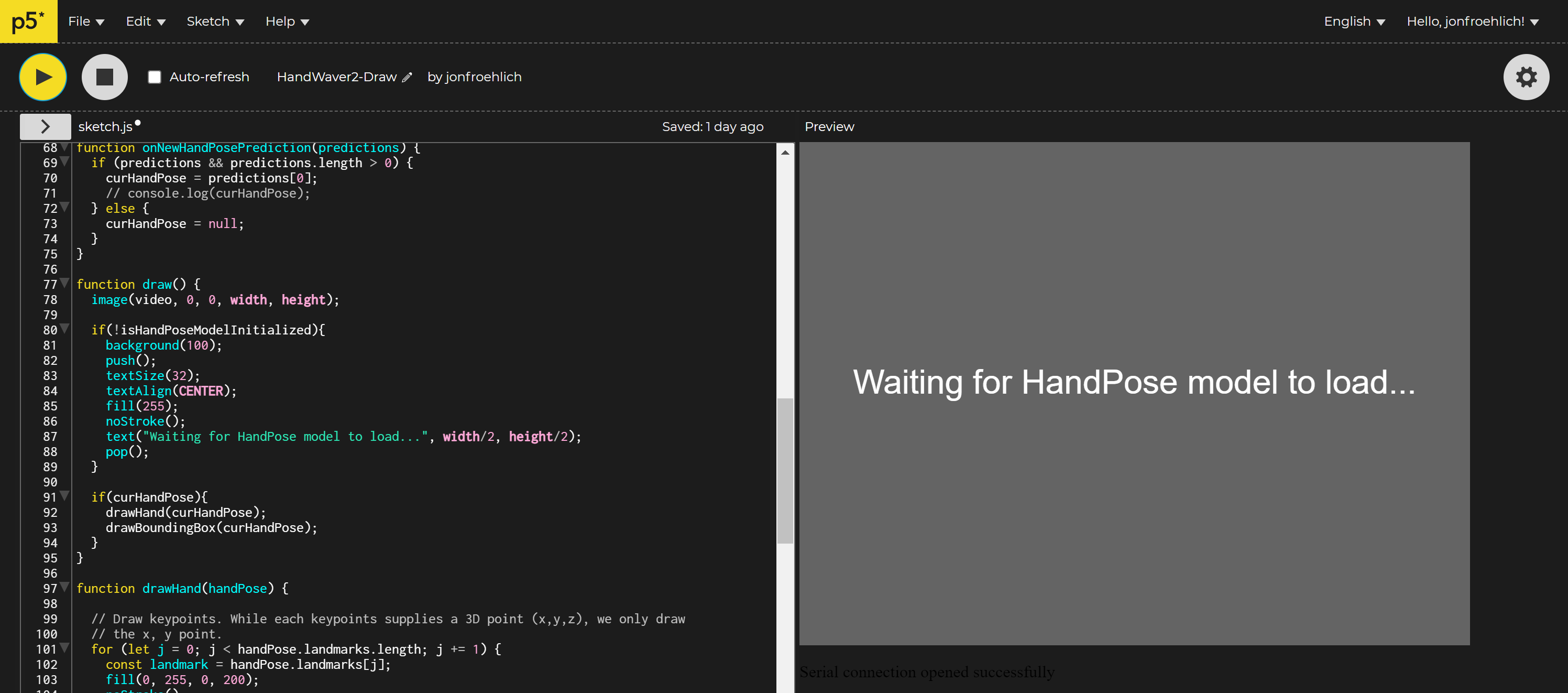 Figure. Showing what “Waiting for HandPose model to load…” text looks like in the p5.js editor.
Figure. Showing what “Waiting for HandPose model to load…” text looks like in the p5.js editor.
Now, let’s add the drawHand(handPose) function. We will iterate through all 21 landmarks (keypoints) and draw a green circle at their x,y position (stored in landmark index 0 and 1 respectively).
function drawHand(handPose) {
// Draw keypoints. While each keypoints supplies a 3D point (x,y,z), we only draw the x, y point.
for (let j = 0; j < handPose.landmarks.length; j += 1) {
const landmark = handPose.landmarks[j];
fill(0, 255, 0, 200); // green with some opacity
noStroke();
circle(landmark[0], landmark[1], 10); // landmark[0] is x pos, landmark[1] is y pos
}
}Your hand should now have green circles drawn on the landmarks like this:
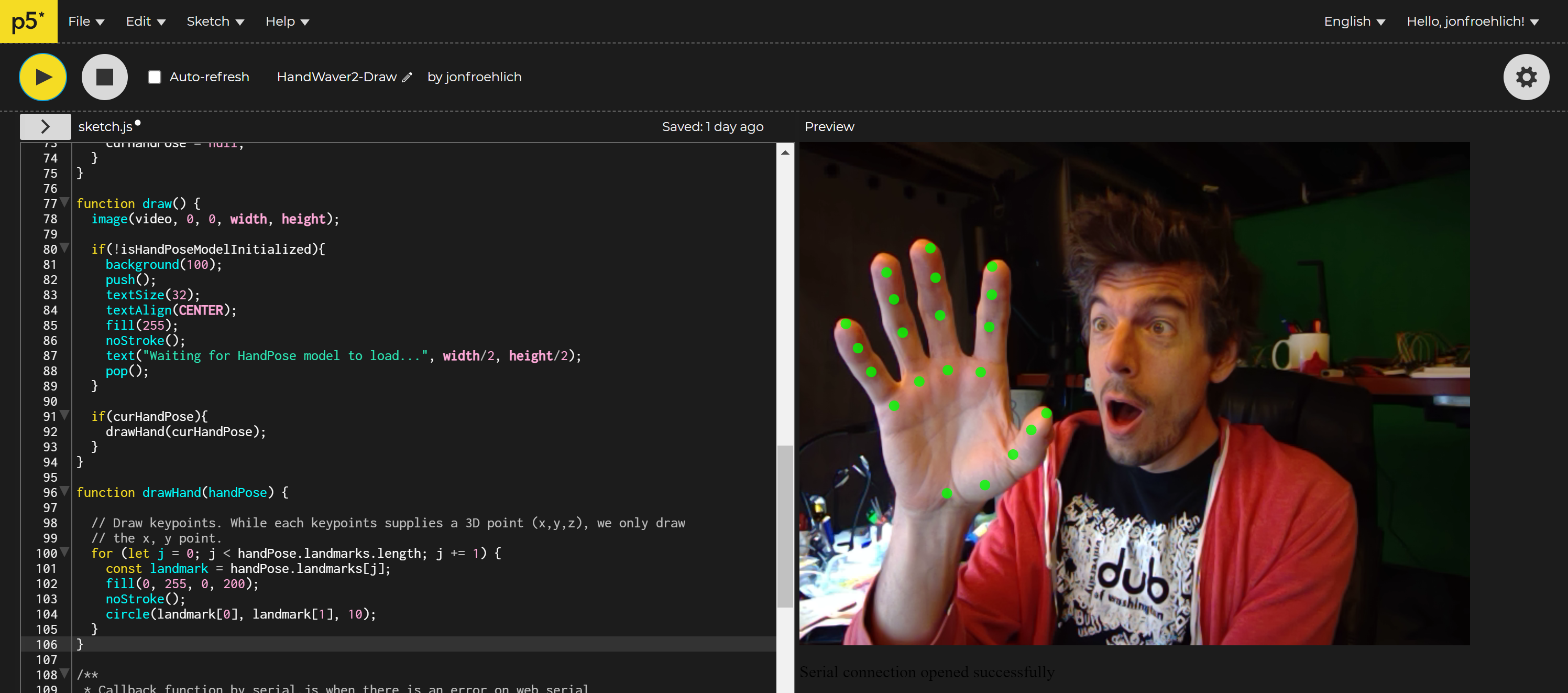 Figure. Drawing the keypoints on the hand. Screenshot from the p5.js editor.
Figure. Drawing the keypoints on the hand. Screenshot from the p5.js editor.
Lastly, let’s add a drawBoundingBox(handPose) function that renders a rectangle for the HandPose boundingBox object along with its handInViewConfidence score:
function drawBoundingBox(handPose){
// Draw hand pose bounding box
const bb = handPose.boundingBox;
const bbWidth = bb.bottomRight[0] - bb.topLeft[0];
const bbHeight = bb.bottomRight[1] - bb.topLeft[1];
noFill();
stroke("red");
rect(bb.topLeft[0], bb.topLeft[1], bbWidth, bbHeight);
// Draw confidence
fill("red");
noStroke();
textAlign(LEFT, BOTTOM);
textSize(20);
text(nfc(handPose.handInViewConfidence, 2), bb.topLeft[0], bb.topLeft[1]);
}Here’s a screenshot with the keypoints, bounding box, and confidence:
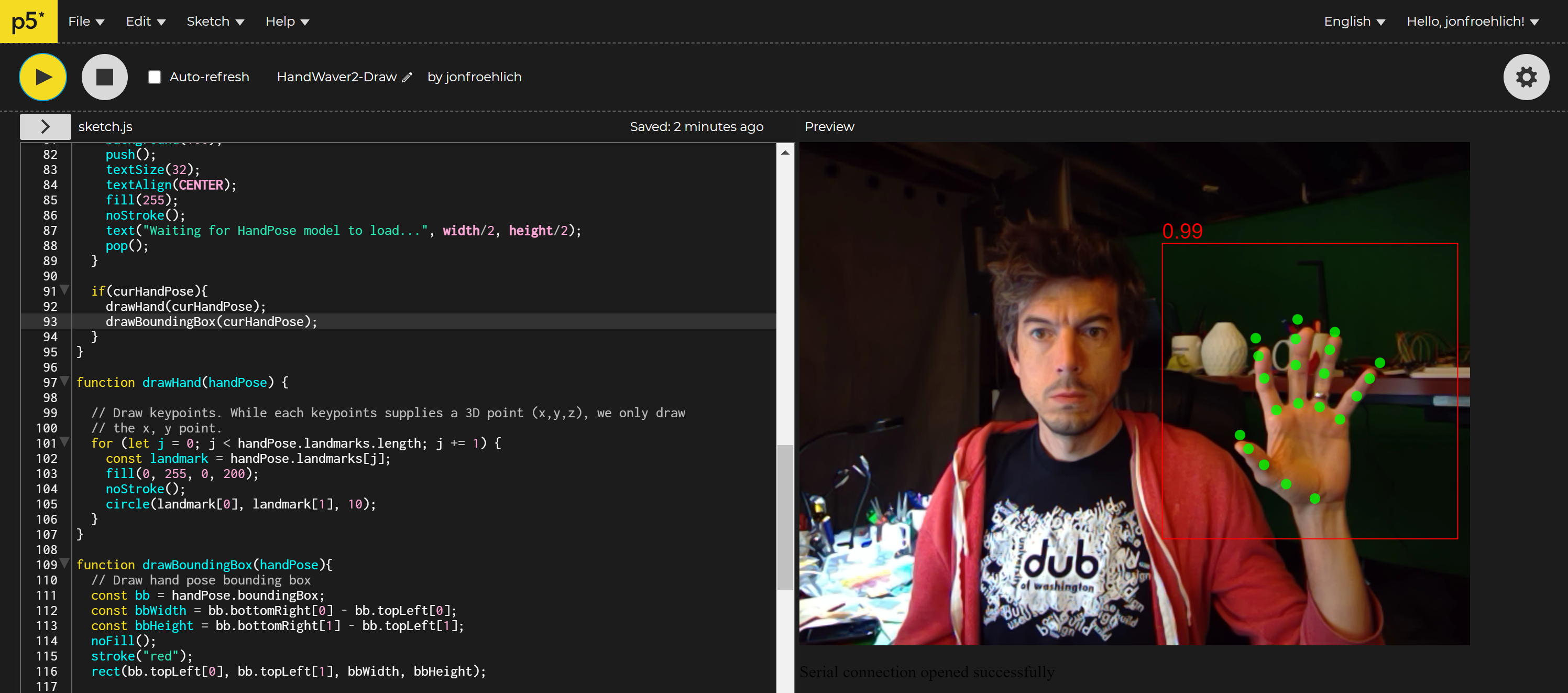 Figure. Drawing the keypoints, the bounding box, and the hand confidence score. Screenshot from the p5.js editor.
Figure. Drawing the keypoints, the bounding box, and the hand confidence score. Screenshot from the p5.js editor.
You can view, edit, and play with this code in the p5.js online editor.
Add in web serial code
For the final step, we’ll add in code to transmit the palmBase normalized x position [0, 1] via web serial. To avoid saturating web serial with data, we will also limit our transmission rate to ~20Hz (one transmission every 50ms). Lastly, let’s also add in drawing code to show palmBase information to the screen (useful for debugging!).
First, add in a global variable:
let palmXNormalized = 0;
let timestampLastTransmit = 0;
const MIN_TIME_BETWEEN_TRANSMISSIONS_MS = 50; // 50 ms is ~20 HzThen update the onNewHandPosePrediction function to calculate and transmit palmXNormalized:
function onNewHandPosePrediction(predictions) {
if (predictions && predictions.length > 0) {
curHandPose = predictions[0];
// Grab the palm's x-position and normalize it to [0, 1]
const palmBase = curHandPose.landmarks[0];
const palmBaseX = palmBase[0]; // x is at palmBase[0], y is at palmBase[1]
palmXNormalized = palmBaseX / width; // normalize x by dividing by canvas width
if(serial.isOpen()){
const outputData = nf(palmXNormalized, 1, 4);
const timeSinceLastTransmitMs = millis() - timestampLastTransmit;
if(timeSinceLastTransmitMs > MIN_TIME_BETWEEN_TRANSMISSIONS_MS){
serial.writeLine(outputData);
timestampLastTransmit = millis();
}else{
console.log("Did not send '" + outputData + "' because time since last transmit was "
+ timeSinceLastTransmitMs + "ms");
}
}
} else {
curHandPose = null;
}
}Finally, update the draw() function to draw palmBase info to the screen:
function draw() {
...
if(curHandPose){
...
// draw palm info
noFill();
stroke(255);
const palmBase = curHandPose.landmarks[0];
circle(palmBase[0], palmBase[1], kpSize); // draw circle around palm keypoint
noStroke();
fill(255);
text(nf(palmXNormalized, 1, 4), palmBase[0] + kpSize, palmBase[1] + textSize() / 2);
}
}And that’s it! Because our SerialTemplate already supports connecting to a serial device by clicking on the canvas (by default) and/or auto-connecting to previously approved web serial devices, we are all set. Feel free to add in your own connection code (e.g., a specific “Connect Button” for web serial). The full code is here.
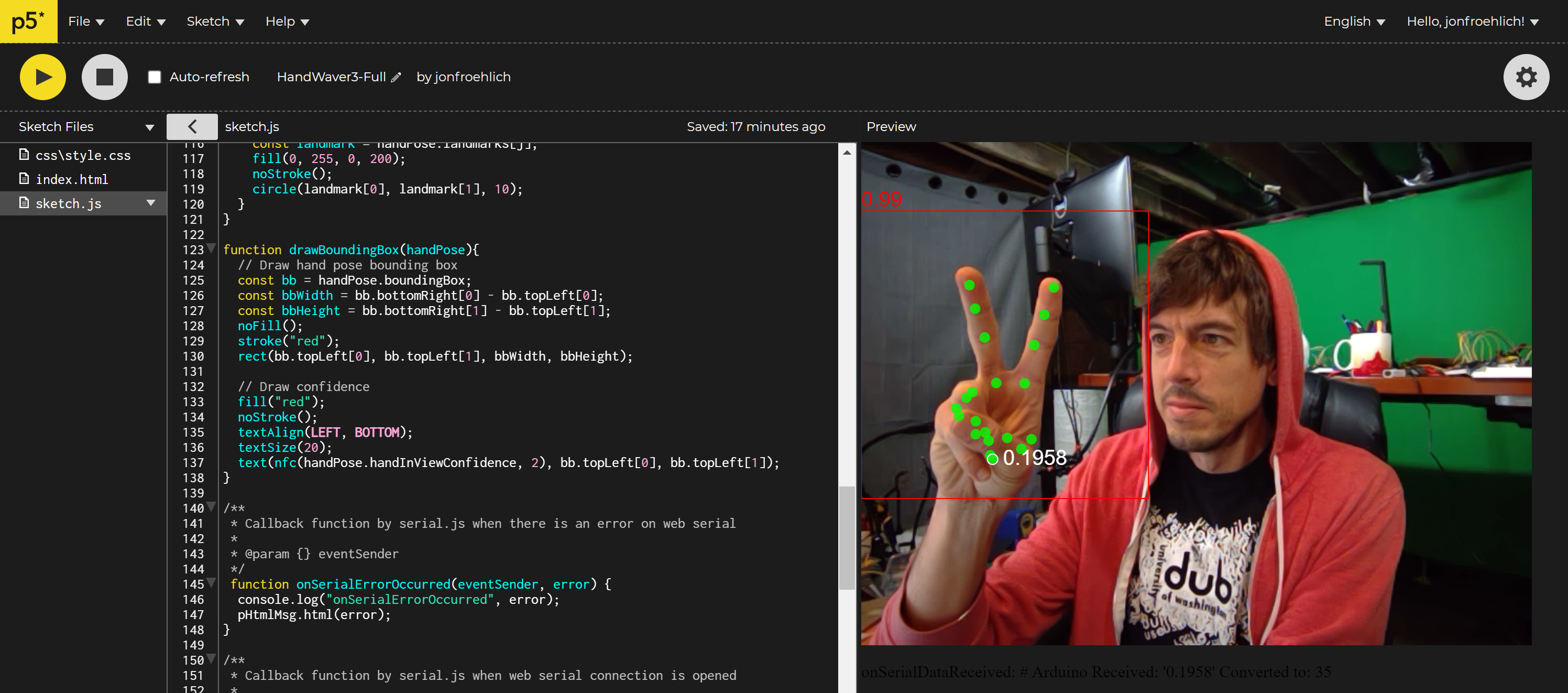 Figure. A screenshot of HandWaver running in the p5.js online editor. The code is also on GitHub (live page, code).
Figure. A screenshot of HandWaver running in the p5.js online editor. The code is also on GitHub (live page, code).
Now on to the Arduino side!
Building the Arduino side
We’re going to build up the Arduino side step-by-step. There are five main steps:
- Create an initial servo motor circuit and Arduino test program
- Create a simple p5.js + servo test app with web serial
- Create an interesting lo-fi form for our embedded servo motor
- Test the form and our servo motor circuit
- Create the end-to-end HandPose + Arduino system
Initial servo motor circuit and Arduino test program
As a quick introduction to servo motors, please read this Adafruit lesson by Simon Monk. Building on that lesson, we’ll create a basic circuit that allows a user to control the servo motor position with a potentiometer. More specifically, we’ll read in the potentiometer value on Pin A0 using analogRead(), convert it to an angle between 0 - 180, and then write out the angle to the servo motor.
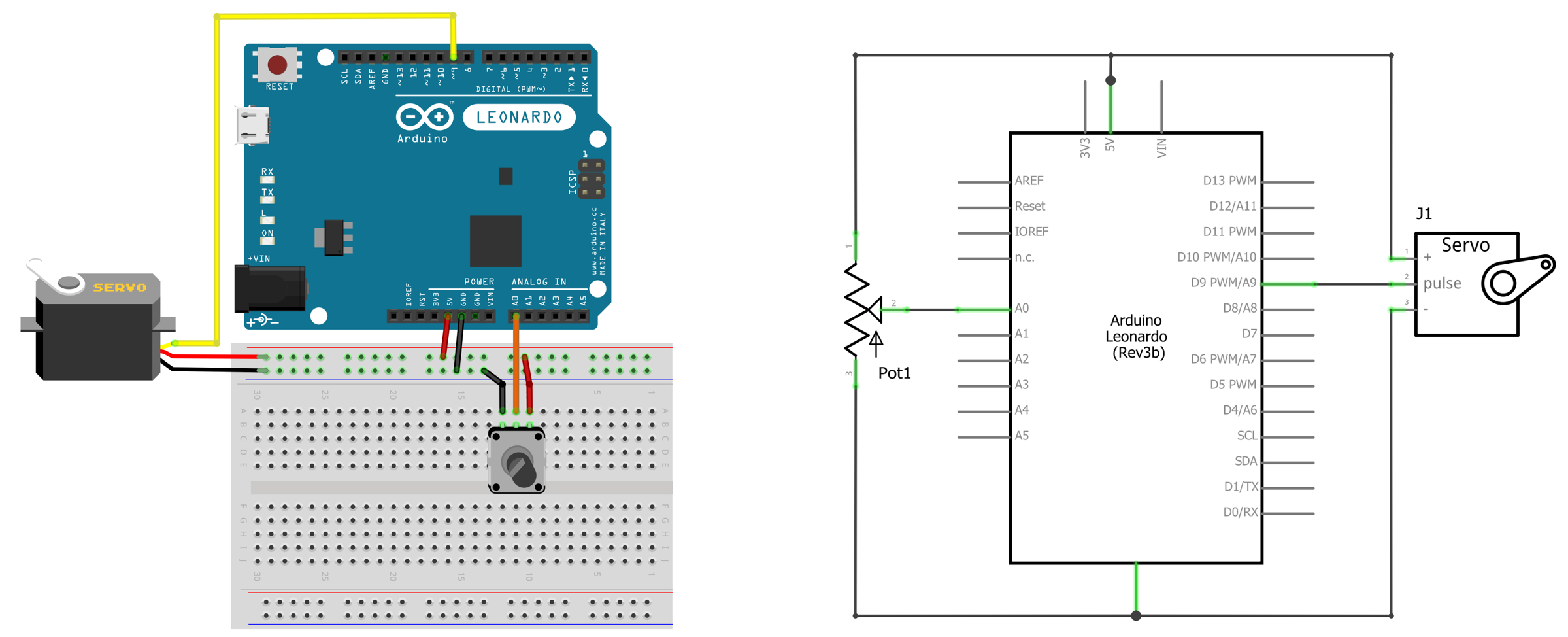 Figure. Basic servo motor circuit with servo pulse pin hooked to Arduino’s Pin 9 and the potentiometer hooked to Pin
Figure. Basic servo motor circuit with servo pulse pin hooked to Arduino’s Pin 9 and the potentiometer hooked to Pin A0. Diagram made in Fritzing and PowerPoint.
The code, in full, is:
#include <Servo.h>
const int POTENTIOMETER_INPUT_PIN = A0;
const int SERVO_OUTPUT_PIN = 9;
const int MAX_ANALOG_VAL = 1023;
Servo _servo;
void setup()
{
_servo.attach(SERVO_OUTPUT_PIN);
}
void loop()
{
// Read pot value
int potVal = analogRead(POTENTIOMETER_INPUT_PIN);
// Servo motor can move between 0 - 180 degrees
int servoAngle = map(potVal, 0, MAX_ANALOG_VAL, 0, 180);
// Set servo angle
_servo.write(servoAngle);
}Code. This code is in our GitHub as ServoPot.ino.
Here’s a video demonstration showing a slightly modified Arduino circuit and sketch (called ServoPotOLED.ino). The only difference is that the OLED version outputs the current servo angle on the OLED display.
Video. A demonstration of the servo circuit with potentiometer. The video is showing ServoPotOLED.ino, which is functionally equivalent to the code above (ServoPot.ino) but includes OLED support. Here, the OLED displays the current servo angle.
Update code to accept serial input
Let’s update our code to set the servo motor angle based on serial input rather than the potentiometer. We’re going to write slightly more flexible parsing code than usual. In this case, we’ll accept either line delimited strings of integer values ranging from 0 - 180, inclusive, or float values ranging from 0-1, inclusive. We’ll determine whether the serial transmitter sent an integer vs. a float by looking for a decimal point in the string.
The full code:
#include <Servo.h>
const int SERVO_OUTPUT_PIN = 9;
const int MAX_ANALOG_VAL = 1023;
const int MIN_SERVO_ANGLE = 0;
const int MAX_SERVO_ANGLE = 180;
Servo _servo;
int _serialServoAngle = -1;
void setup()
{
Serial.begin(115200);
_servo.attach(SERVO_OUTPUT_PIN);
}
void loop()
{
// Check if serial data exists, if so read it in
if(Serial.available() > 0){
// Read data off the serial port until we get to the endline delimiter ('\n')
// Store all of this data into a string
String rcvdSerialData = Serial.readStringUntil('\n');
// We accept either integers between 0 and 180 or floats. Floats must have a period to be recognized
int indexOfDecimal = rcvdSerialData.indexOf('.');
if(indexOfDecimal != -1){
float serialServoAngleF = rcvdSerialData.toFloat();
_serialServoAngle = MIN_SERVO_ANGLE + (int)(serialServoAngleF * (MAX_SERVO_ANGLE - MIN_SERVO_ANGLE));
}else{
_serialServoAngle = rcvdSerialData.toInt();
}
_serialServoAngle = constrain(_serialServoAngle, MIN_SERVO_ANGLE, MAX_SERVO_ANGLE);
// Echo back data
Serial.print("# Arduino Received: '");
Serial.print(rcvdSerialData);
Serial.print("' Converted to: ");
Serial.println(_serialServoAngle);
// Set new servo angle
_servo.write(_serialServoAngle);
}
} Code. The full code is here ServoSerialIn.ino.
Video. A demonstration of controlling the servo motor from serial input. This video is using a slightly modified sketch with OLED support called ServoSerialInOLED.ino but is functionally equivalent to ServoSerialIn.ino.
We also made a slightly more sophisticated version that allows the user to choose between whether to use the potentiometer or serial input to control the servo motor: ServoPotWithSerialIn.ino and ServoPotWithSerialInOLED.ino. You can toggle between potentiometer vs. serial input using the button.
Video. A demonstration of ServoPotWithSerialInOLED.ino. You can use the button to change between two input modes to control the servo motor: the potentiometer and serial input. In the video, note how we press the button to switch between potentiometer-based control and serial control. For the latter, we send new values using Serial Monitor. We also created a non-OLED version of the code called ServoPotWithSerialIn.ino.
Now add in basic p5.js test app
To more easily test our Arduino sketch with p5), let’s build a simple web serial app to control the servo through the web browser. In this case, we’ll read the x position of the mouse, normalize it to [0, 1], and transmit it over serial. If this works, then the final step will be to integrate our HandWaver app—which should be straightforward.
Start by making a of copy SerialTemplate, if you’re using VSCode, or Serial Template, if you’re using p5.js. Rename your project to something like XMouseSerialOut—but the name is up to you, of course.
Now, we need to implement three things:
- Sense and normalize the
xmouse position. This is easy, we can always grab the currentxmouse position using the globalmouseXvariable in p5.js and themouseMoved()function is called whenever the user’s mouse moves - Transmit the normalized
xposition over web serial - Draw x mouse information to canvas. This is optional but useful.
Sense, normalize, and transmit x mouse position
The p5.js function mouseMoved() is called every time the mouse moves (as long as the mouse button is not pressed). Let’s put our mouse-related code there.
First, create two global variables for mouse tracking:
let xMouseConstrained = 0;
let xMouseNormalized = 0;Now, implement the mouseMoved() function:
function mouseMoved(){
xMouseConstrained = constrain(mouseX, 0, width); // get current x mouse pos
xMouseNormalized = xMouseConstrained / width; // normalize x position
if(serial.isOpen()){
serial.writeLine(nf(xMouseNormalized, 0, 4)); // write out normalized value, if serial is connected/open
}
}Add in draw code for x mouse position
Finally, add in drawing code to display a gray line for the current x mouse position and large text for the normalized value:
function draw() {
background(100);
// draw vertical line at x position
noFill();
stroke(150);
line(xMouseConstrained, 0, xMouseConstrained, height);
// draw normalized x value
textSize(80);
fill(255);
noStroke();
textAlign(CENTER, CENTER);
text(nf(xMouseNormalized, 0, 4), width / 2, height / 2);
}You can view, edit, and play with the XMouseSerialOut app in the p5.js web editor or on GitHub (live page, code).
Video. A demonstration of a small p5.js test app called XMouseSerialOut (code), which outputs a normalized mouse x position to serial. Code running on Arduino is ServoPotWithSerialInOLED.ino but many other programs in our GitHub repo would work like ServoSerialIn.
Test with HandWaver p5.js app
If the simple p5.js x-position web app works with your Arduino sketch, then the HandWaver app should too. So, return to your HandWaver code—here’s our version on the p5.js web editor and on GitHub (live page, code). On the Arduino, you can run any of the following previously described serial-based servo code or write your own:
- ServoSerialIn.ino or the OLED version called ServoSerialInOLED.ino, which take in either an integer value between 0 - 180 or a float value between 0 - 1 and set the servo position accordingly.
- ServoPotWithSerialIn.ino or the OLED version called ServoPotWithSerialInOLED.ino, which work similarly to the previous Arduino programs but allow the user to switch between potentiometer control and serial-based control for the servo using button input.
Video. A demonstration of HandWaver with ServoPotWithSerialInOLED.ino.
Create interesting form
Now, another fun, creative part: we need to create an interesting form for the servo motor. Remember, the servo motor will move in response to your hand’s x position. So, you could:
- Create a lightsaber wielding Darth Vader
- Create a Statue of Liberty model moving her torch
- Create a cardboard-crafted LeBron James moving his arm to block Andre Iguodala in the 2016 NBA Finals (video). Now known simply as “The Block.”
- Create a cardboard-crafted Queen of England waving back at you
- … your ideas here! …
In this case, I worked with a kindergartner and preschooler to create a paper-crafted mountain scene and stick person we call “Henry, the Tape Man.”
 Figure. Creating “Henry, the Tape Man” with construction paper, cardboard, glue, and lots of tape!
Figure. Creating “Henry, the Tape Man” with construction paper, cardboard, glue, and lots of tape!
Then, we calculated an appropriate position to insert the servo motor for Henry’s arm and cut an inset and hole into the cardboard:
 Figure. Inserting the servo motor into the cardboard backdrop.
Figure. Inserting the servo motor into the cardboard backdrop.
We attached a temporary “arm” to test our construction with the potentiometer and HandWaver.
Video. Testing the servo motor embedded into the cardboard with the potentiometer—the Arduino is running ServoPotWithSerialInOLED.ino.
Now testing with HandWaver:
Video. Testing the servo motor embedded into the cardboard with the HandWaver app. The Arduino is running ServoPotWithSerialInOLED.ino.
From these tests, we determined that a good range of motion for Henry’s arm is 40 - 85 degrees, so we updated our Arduino sketch:
const int MIN_SERVO_ANGLE = 40;
const int MAX_SERVO_ANGLE = 85;Final construction
And here’s the final construction running the p5+ml5 app HandWaver—available in the p5.js web editor or on GitHub (live page, code). On the Arduino, we are running ServoPotWithSerialInOLED.ino but something as simple as ServoSerialIn.ino would work (if you don’t have an OLED or don’t need/want to switch between the potentiometer and serial input to control the servo).
Video. A demonstration of HandWaver with ServoPotWithSerialInOLED.ino.
References
-
ml5 HandPose, ml5
-
TensorFlow HandPose, Google TensorFlow
-
Training a Hand Detector like the OpenPose one in TensorFlow, Marcelo Ortega on Medium
-
On-Device, Real-Time Hand Tracking with MediaPipe, Valentin Bazarevsky and Fan Zhang, Google AI Blog
-
Face and Hand Tracking in the Browser with MediaPipe and TensorFlow.js, Ann Yuan and Andrey Vakunov, TensorFlow Blog