Website Dev Notes
Table of Contents
- Running the website
- VS Code
- Embedding markdown content on a page
- Code highlighting
- Styling tables
- Make a Note (Call Out Box)
- How to add custom CSS to markdown
- LaTeX
- Disqus
- Tools
Running the website
Assuming you have the prerequisite libraries and software infrastructure (e.g., Jekyll)—see our website development setup guide here—you can open terminal in VSCode and type:
> bundle exec jekyll serve
VS Code
I’ve been using VS Code with some popular markdown extensions to develop the website.
Extensions
I have the following extensions installed for VS Code:
- Code Spell Check 1.8.0 (1.1m downloads)
- Markdown All in One 2.7.0 (1.2m downloads)
- markdownlint 0.34.0 (1.5, downloads)
- Paste Image 1.0.4 (45K): Allows user to paste images in clipboard using
alt-cmd-v(Mac) andctrl-alt-v(Windows)
Embedding markdown content on a page
Including other markdown pages: https://stackoverflow.com/a/41966993/388117.
Code highlighting
Using Jekyll’s highlight functionality
This is a test.
void loop() {
digitalWrite(led, HIGH); // turn the LED on (HIGH is the voltage level)
delay(1000); // wait for a second
digitalWrite(led, LOW); // turn the LED off by making the voltage LOW
delay(1000); // wait for a second
}Using Markdown’s tickmarks
void loop() {
digitalWrite(led, HIGH); // turn the LED on (HIGH is the voltage level)
delay(1000); // wait for a second
digitalWrite(led, LOW); // turn the LED off by making the voltage LOW
delay(1000); // wait for a second
}
Using gist-it.appspot.com to embed code directly from GitHub
This is awesome! Can embed code directly! If this works, it should embed the code Blink.ino directly below.
Update: gist-it.appspot.comappears to be down.
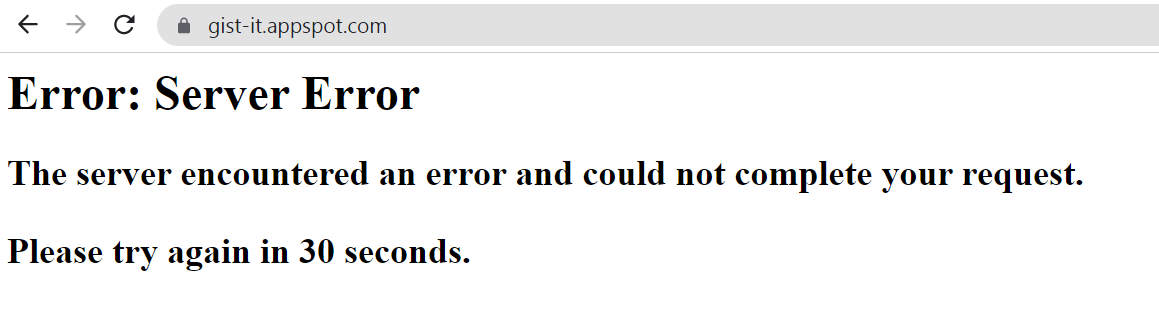
Using emgithub.com to embed code directly from GitHub
Alternatively, as it seems like gist-it.appspot.com is down, we could use emgithub.com
Same thing without special sauce except copy button:
Same thing without borders, line numbers, file meta data, and the copy button:
Styling tables
| Column 1 | Column 2 |
|---|---|
border-bottom-right-radius | Defines the shape of the bottom-right |
To set the size of a table, we can use inline spans.
| text | description |
|---|---|
border-bottom-right-radius | Defines the shape of the bottom-right |
Make a Note (Call Out Box)
There are a variety of ways to make “call out boxes” in markdown.
Option 1: Two horizontal lines
The simplest and most universal way—recommended by this Stack Overflow post—is to draw two horizontal lines surrounding the content like this:
NOTE
It works with almost all markdown flavours (the below blank line matters). This is from link.
Option 2: Use block quotes
NOTE: You could also try a block quote format from link.
Option 3: Use tabs
This version is using tabs:
Start on a fresh line
Hit tab twice, type up the content
Your content should appear in a box. However, doesn't appear to now support markdown. For example, **this** should be bold. However, I can still use html it appears? For example, <b>this</b> is bold? Or maybe not! So, perhaps this is treated as a code block or something...
This version is using tick marks (rather than tabs) but it should render in the same way:
Use tickmarks
Option 4: Custom CSS
But if we want to do something more complicated, it’s going to take custom css. For example, I quite like the call-out boxes on Boser’s Berkeley teaching page IoT49:
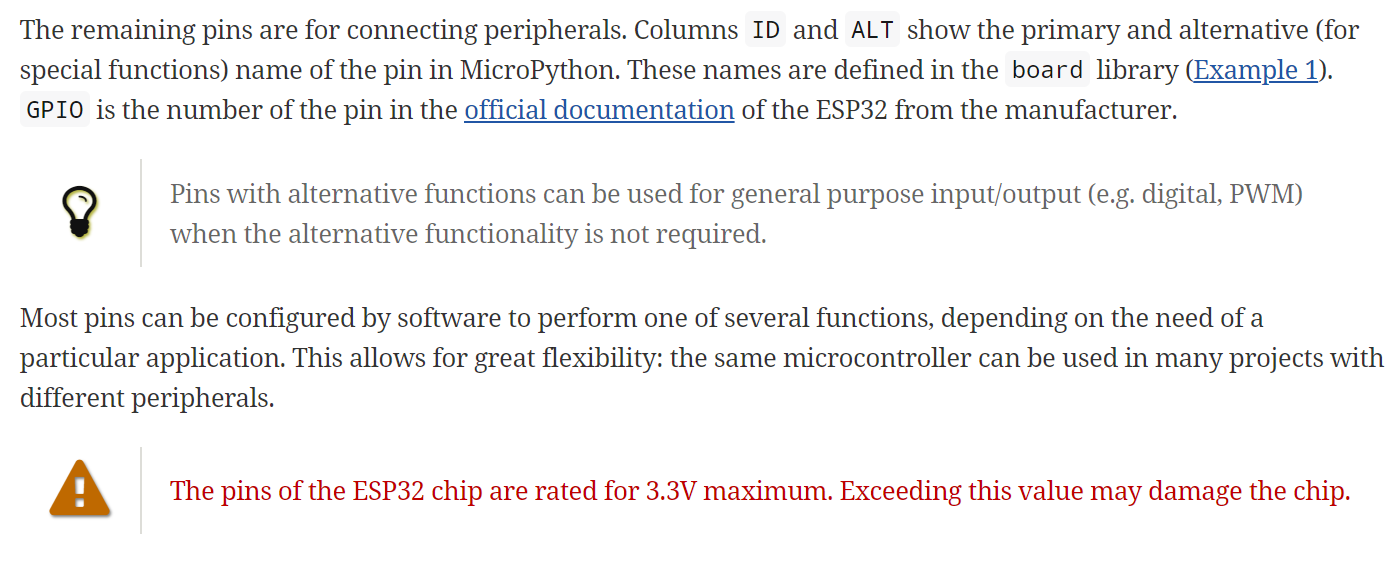
This would take some experimentation and custom css to get right, however.
How to add custom CSS to markdown
Adding custom CSS to markdown is relatively straightforward.
Modify custom.css
First, add your custom CSS to assets\css\custom.css. Let’s add the following new CSS class called .test-css:
.test-css{
font-size: 14 pt;
font-family: 'Courier New', Courier, monospace;
}
Use custom CSS
Now, let’ use this new CSS class to style our markdown.
This paragraph is now using the .test-css style. We do this by using this syntax {: .test-css} below the element we want styled.
So, the markdown looks like this:
This paragraph is now using the `.test-css` style. We do this by using this syntax `{: .test-css}` below the element we want styled.
{: .test-css}
LaTeX
Adding LaTeX support
After a bit of experimentation, I got LaTeX to work using a remote Jekyll template and GitHub Pages. Steps:
- I largely followed the advice from this blog post
- Since I’m currently using
remote_theme: pmarsceill/just-the-docs, I was a bit confused about how to make local configuration changes since most online blogs, forum posts talk about editing content in the_includesfolder; however, I didn’t have this in my local dev environment. So, what to do? - I manually made a
_includesfolder with the filenamehead_custom.htmland put in there:
{% if page.usemathjax %}
<script type="text/javascript" async
src="https://cdn.mathjax.org/mathjax/latest/MathJax.js?config=TeX-MML-AM_CHTML">
</script>
{% endif %}Using LaTeX on markdown pages
On pages where you want to use LaTeX, then add usemathjax: true to the header content
Here’s a test LaTeX equation. If it works, this should render correctly.
\[\frac{\partial f(y)}{\partial x} = \frac{\partial f}{\partial y} \times \frac{\partial y}{\partial x}\]Because I’m forever a LaTeX n00b, I found this online WYSIWYG LaTeX math editor. For a discussion of other WYSIWYG editors, see this Stack Overflow post.
Disqus
I tried to get Disqus working with Jekyll by following their official instructions; however, it just wouldn’t work and I didn’t have significant time to try and troubleshoot/debug. I kept getting the non-help error printed out in Chrome’s dev tool console:
Uncaught SyntaxError: Unexpected end of input led-on.html:1
And in FireFox:
SyntaxError: missing } after function body led-on.html:1:754
note: { opened at line 1, column 287 led-on.html:1:287
But I thought I’d try once more and I came across a blog posting that had the solution The “Universal Code” that Disqus has you embed on your website includes // single line comments and /* multi-line */ comments. However, when Jekyll builds the website, it places the entire produced html on one line (read: not beautified), so the single-line comments disrupt the code. Here’s the code that doesn’t work.
<div id="disqus_thread"></div>
<script>
/**
* RECOMMENDED CONFIGURATION VARIABLES: EDIT AND UNCOMMENT THE SECTION BELOW TO INSERT DYNAMIC
* VALUES FROM YOUR PLATFORM OR CMS.
* LEARN WHY DEFINING THESE VARIABLES IS IMPORTANT:
* https://disqus.com/admin/universalcode/#configuration-variables */
var disqus_config = function () {
this.page.url = document.location.href; // Replace PAGE_URL with your page's canonical URL variable
this.page.identifier = document.location.pathname; // Replace PAGE_IDENTIFIER with your page's unique identifier variable
};
(function () { // DON'T EDIT BELOW THIS LINE
var d = document,
s = d.createElement('script');
s.src = 'https://physical-computing.disqus.com/embed.js';
s.setAttribute('data-timestamp', +new Date());
(d.head || d.body).appendChild(s);
})();
</script>
<noscript>Please enable JavaScript to view the <a href="https://disqus.com/?ref_noscript">comments powered by
Disqus.</a></noscript>
</div>And here’s the code that does work with the single line comments replaced with multi-line comments:
<div id="disqus_thread"></div>
<script>
/**
* RECOMMENDED CONFIGURATION VARIABLES: EDIT AND UNCOMMENT THE SECTION BELOW TO INSERT DYNAMIC
* VALUES FROM YOUR PLATFORM OR CMS.
* LEARN WHY DEFINING THESE VARIABLES IS IMPORTANT:
* https://disqus.com/admin/universalcode/#configuration-variables */
var disqus_config = function () {
this.page.url = document.location.href; /* Replace PAGE_URL with your page's canonical URL variable */
this.page.identifier = document.location.pathname; /* Replace PAGE_IDENTIFIER with your page's unique identifier variable */
};
(function () { /* DON'T EDIT BELOW THIS LINE */
var d = document,
s = d.createElement('script');
s.src = 'https://physical-computing.disqus.com/embed.js';
s.setAttribute('data-timestamp', +new Date());
(d.head || d.body).appendChild(s);
})();
</script>
<noscript>Please enable JavaScript to view the <a href="https://disqus.com/?ref_noscript">comments powered by
Disqus.</a></noscript>
</div>Tools
Making animated gifs
To create animated gifs, I use https://ezgif.com/.
Templates
- Minimal Mistakes
- “Just the Docs”. Probably my favorite template that I’ve evaluated so far